


|
Control Panels
When it came time to actually place all the controls (joysticks and buttons), the main issue was one of limited space. I wanted to give each player 4 buttons, and I had already decided to go with a dual-joystick configuration (both a 4-way and 8-way stick for each player). The trick at that point - fit it all in the panel. 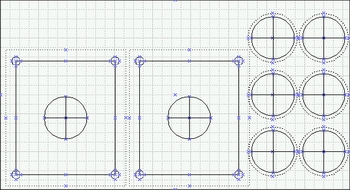
To start, I measured the control panel "face" (where the controls would end up being), and noted the dimensions. Next, using the mounting diagrams for the joysticks and buttons from the Happ Controls website, I created a to-scale template using Visio. After playing with a few different orientations, I came up with a pretty awkward arrangement of buttons - thinking that I needed to give the maximum amount of metal in between the button holes, for stability and clearance reasons. However, we quickly scrapped my first idea and went with the standard pattern you see below, it's much more "playable." 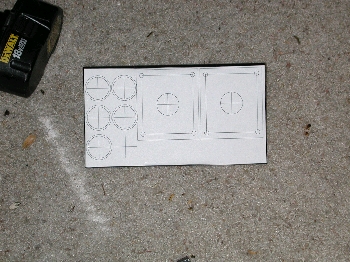 To me, it seemed like the drilling would be a little tight. I'd drawn in all the keepouts from the Happ Diagrams, but we were
really cramming a lot on these panels. (If you're drawing a similar template in Visio, make sure that when you place controls
on the top, that you're always taking into account the maximum keepout for each item. For instance, the pushbuttons are only 1"
around, but on the bottom where the plastic nuts secure them - you end up having to actually have about 1 1/4" each). I worried
that we were drilling holes to close, and either wouldn't be able to mount all the hardware, or would run the risk of ruining
the metal with too many holes. But, we decided to go ahead as planned with the new drilling template. We marked the centers
of all the holes with crosshairs, printed the template, and taped it down to the control panel.
To me, it seemed like the drilling would be a little tight. I'd drawn in all the keepouts from the Happ Diagrams, but we were
really cramming a lot on these panels. (If you're drawing a similar template in Visio, make sure that when you place controls
on the top, that you're always taking into account the maximum keepout for each item. For instance, the pushbuttons are only 1"
around, but on the bottom where the plastic nuts secure them - you end up having to actually have about 1 1/4" each). I worried
that we were drilling holes to close, and either wouldn't be able to mount all the hardware, or would run the risk of ruining
the metal with too many holes. But, we decided to go ahead as planned with the new drilling template. We marked the centers
of all the holes with crosshairs, printed the template, and taped it down to the control panel.
The actual drilling was the subject of much debate. When these things come pre-holed, they're actually stamped out at a metal shop - which gives much cleaner and accurate holes than just drilling would. Ideally, I wanted to use a 1" metal bit on a drill press, but since we were a little over-anxious - we decided to borrow a 1" hole-saw attachment for a hand drill and try that. I also dropped $29 on a 1" metal bit - which we tried on one pushbutton hole, and promptly gave up. In the end, the hole-saw ended up working fine. We drilled pilot holes 1st, to help guide the hole-saw and other bits. Since the seemingly long-ago days of my project, there are now some better options for control-panel drilling. The people at www.arcadedepot.com will sell you custom-drilled panels for a mere $25. Believe me, if your panel layout is relatively simple like mine - it's worth it. They also now offer a 3rd side-panel option for their cocktail cabs, which enables you to play horizontal as well as vertical games. The pushbutton mounting diagrams from Happ list the holes as needing to be something like 1.13" in diameter, and luckily the hole-saw makes a slightly larger hole than 1" - so it worked great. I also used the same bit for the joystick shaft holes, which in reality are supposed to be slightly larger - but the same size works just fine. I would still recommend a drill press for the best results, but we managed to do the whole thing with a cordless drill, putting the control panel over a block of wood and then clamping that whole assembly into a vise where we drilled out the holes. We went through a battery on the drill every 2 holes, so this took quite a while. Have someone with some oil or lubricant spritz the drill bit every few seconds to keep the whole thing from getting too hot. 
The joysticks need a total of 5 holes each. 4 to actually mount them (for this we used carriage bolts), and the center hole for the shaft. The Happ mounting diagram lists the mounting holes as needing to be about 1/4", but since we wanted to use 1/4" carriage bolts (smaller sizes aren't as easily found at the hardware store), we went 17/64" on them. This left room for the square part of the carriage bolt to clear the holes too. When it was all done, we did a test fit of the buttons - and we're very pleased. A warning though, take care not to scratch the black finish on the panels while drilling. In retrospect, it would probably have been wise to tape up the exposed metal, since we did get a few surface scratches from the vise clamping and over-zealous drilling. Looking at it now, I'm pretty sure we managed to get the maximum amount of usable buttons and joysticks on these little panels. I guess you could have mounted the player 1/2 start buttons above the joysticks and given each player 6 buttons - but I figured there were few cocktail-oriented games that required 6 buttons per player. And, this machine was going to be dedicated mainly to the older arcade games, many of which only used one or two buttons each. So 4 "fire" buttons per player seemed perfect.  A test fit of the buttons and joys showed that our drilling was right on the money, but there were a couple problems that would
need fixing. Number one, the joystick shafts are too long! The problem here is that the original Pac-Man joys were pretty short
on the mounted underside. Happ sells the original "red-ball-on-top" Pac-Man joys, but I opted for the much cheaper "super"
joysticks - which can be configured as either 8-way or 4-way. One of the things that's great about Happ's super joys is that
they are highly flexible in how they can be used. They're able to go 4-way or 8-way, and they also have a couple different relief
cuts in the shaft so that you can snap the spring tensioner ring in at a couple different heights. This allows you to have a
joystick with a longer shaft (for wood mounting I assume), or shorter (for metal mounting). It's a great feature, but you get
about 1/2" more joystick shaft protruding on the bottom than you would from a Pac-Man joy. The problem is, the shafts were
butting up against the wood in the panel enclosure. The sticks wouldn't move, it looked like we needed about 1/4" "rut"
in the wood to accommodate unhindered movement of the joysticks.
A test fit of the buttons and joys showed that our drilling was right on the money, but there were a couple problems that would
need fixing. Number one, the joystick shafts are too long! The problem here is that the original Pac-Man joys were pretty short
on the mounted underside. Happ sells the original "red-ball-on-top" Pac-Man joys, but I opted for the much cheaper "super"
joysticks - which can be configured as either 8-way or 4-way. One of the things that's great about Happ's super joys is that
they are highly flexible in how they can be used. They're able to go 4-way or 8-way, and they also have a couple different relief
cuts in the shaft so that you can snap the spring tensioner ring in at a couple different heights. This allows you to have a
joystick with a longer shaft (for wood mounting I assume), or shorter (for metal mounting). It's a great feature, but you get
about 1/2" more joystick shaft protruding on the bottom than you would from a Pac-Man joy. The problem is, the shafts were
butting up against the wood in the panel enclosure. The sticks wouldn't move, it looked like we needed about 1/4" "rut"
in the wood to accommodate unhindered movement of the joysticks.
 We marked the offending areas, and busted out the router. We cut out 2 very uneven and ugly holes about 1/4" deep into each
panel bottom, right where the joysticks were butting up to. A quick test-fit after the modification shows be bought ourselves
the clearance we needed, and with about 1/16" to spare too.
We marked the offending areas, and busted out the router. We cut out 2 very uneven and ugly holes about 1/4" deep into each
panel bottom, right where the joysticks were butting up to. A quick test-fit after the modification shows be bought ourselves
the clearance we needed, and with about 1/16" to spare too.
The next problem was with the joystick assemblies. Seems that our button keepouts on the diagram were not exactly right, and the rightmost joystick assembly was too close to the button fastener nuts. No problem there, we just used the Dremel to shave off the soft plastic mounting housing on the joystick. We also had to drill out the 4 mounting holes on each joystick, since they weren't big enough to accommodate our 1/4" carriage bolts. 
Next was the issue fitting all the microswitches onto the buttons and joys. We did have to do some creative positioning of all the µswitches on the bottom, so that the terminals wouldn't run into each other. In the case of the player 1/2 start buttons, the switch terminals had to be pointed right at each other in order for the little men on the buttons to each be in the right orientation. We ended up having to bend the terminals on one of the µswitches to make them both fit.  With everything screwed tight and bolted down, it was really starting to look impressive. With both panels done, it was time
to start thinking about wiring these things. Since the buttons and joysticks all work off simple off/on µswitches, you only
have to connect 2 of the 3 terminals per switch. The ground sides can be daisy-chained together, and the "NO" sides each need
a line to the I-PAC. I set about getting some hookup wire from Radio Shack, and some "easy-crimp" style terminal attach thingies
from the auto parts store. The crimp-style terminal attach things worked great, but I wanted a sturdier connection - since,
should one get jarred loose, it would be a huge pain to get your hands up into the panels once the cabinet was fully assembled.
We decided that in addition to the crimped attachments, we would also solder each terminal to the switches. Soldering provided
a much stronger attachment, just what I was looking for. Beware! It takes a while to cut, strip and crimp wire to these panels.
But it must be done before you mount them to the cabinet! When you're done you'll have a rat's nest of wires - so it's not a bad
idea to label each one with some masking tape (unless of course you splurged and bought a bunch of multi-color hookup wire in the
1st place).
With everything screwed tight and bolted down, it was really starting to look impressive. With both panels done, it was time
to start thinking about wiring these things. Since the buttons and joysticks all work off simple off/on µswitches, you only
have to connect 2 of the 3 terminals per switch. The ground sides can be daisy-chained together, and the "NO" sides each need
a line to the I-PAC. I set about getting some hookup wire from Radio Shack, and some "easy-crimp" style terminal attach thingies
from the auto parts store. The crimp-style terminal attach things worked great, but I wanted a sturdier connection - since,
should one get jarred loose, it would be a huge pain to get your hands up into the panels once the cabinet was fully assembled.
We decided that in addition to the crimped attachments, we would also solder each terminal to the switches. Soldering provided
a much stronger attachment, just what I was looking for. Beware! It takes a while to cut, strip and crimp wire to these panels.
But it must be done before you mount them to the cabinet! When you're done you'll have a rat's nest of wires - so it's not a bad
idea to label each one with some masking tape (unless of course you splurged and bought a bunch of multi-color hookup wire in the
1st place).
 When it came time to actually mount the wired and ready control panels to the cabinet, another realization was made. The
instructions from arcadedepot.com show a small piece of wood going along each side of the control panel to "stabilize" them
and aide in securing them to the inner cabinet. Problem was, we took up nearly the entire control panel with our buttons and
joysticks. These support pieces go in the control panel cavity area and kind of "shore up" the panels so they're not going
anywhere - especially getting knocked back into the cabinet if someone bangs on them too hard. They are also key in securing
the panel to the actual inner cabinet wall with a metal brace. Without these support pieces, our panel would be susceptible to
possibly being pushed back into the cabinet, and perhaps not be as well fastened to the inner cabinet wall as it should be.
When it came time to actually mount the wired and ready control panels to the cabinet, another realization was made. The
instructions from arcadedepot.com show a small piece of wood going along each side of the control panel to "stabilize" them
and aide in securing them to the inner cabinet. Problem was, we took up nearly the entire control panel with our buttons and
joysticks. These support pieces go in the control panel cavity area and kind of "shore up" the panels so they're not going
anywhere - especially getting knocked back into the cabinet if someone bangs on them too hard. They are also key in securing
the panel to the actual inner cabinet wall with a metal brace. Without these support pieces, our panel would be susceptible to
possibly being pushed back into the cabinet, and perhaps not be as well fastened to the inner cabinet wall as it should be.
 The solution the we came up with was to make as much of a "support" block as we could. We couldn't support the entire length
of the panel like the cabinet instructions recommended - but we could at least put some small support blocks that would give
us a tighter attachment to the inner cabinet wall. These were basically just hacked pieces of wood that allowed us to get the
stability we wanted.
And, it worked great for the panel without the player 1/2 start buttons. For the panel with the start buttons,
we had to get a little more creative - since cramming 6 buttons along the right side of the panel pretty much eliminated any room
we may have had to mount some sort of panel support.
The solution the we came up with was to make as much of a "support" block as we could. We couldn't support the entire length
of the panel like the cabinet instructions recommended - but we could at least put some small support blocks that would give
us a tighter attachment to the inner cabinet wall. These were basically just hacked pieces of wood that allowed us to get the
stability we wanted.
And, it worked great for the panel without the player 1/2 start buttons. For the panel with the start buttons,
we had to get a little more creative - since cramming 6 buttons along the right side of the panel pretty much eliminated any room
we may have had to mount some sort of panel support.
|